Audio Creator
The Audio Creator window is the starting point for registering all sounds and music tracks that Sounds Good will manage. From here you assign a Tag, drag in your clips, and apply the proper optimization before anything reaches your project.
To open it, go to Tools ▸ Melenitas Dev ▸ Sounds Good ▸ Audio Creator.
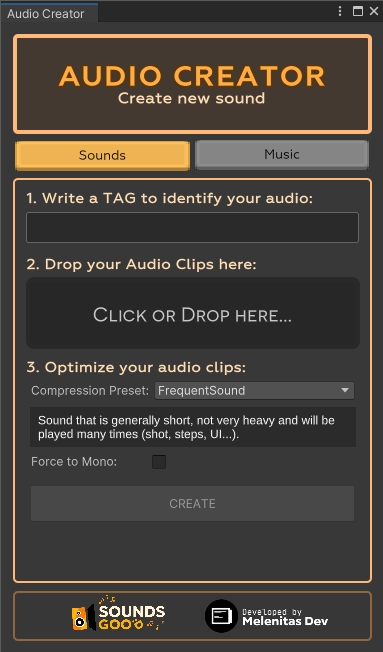
📐 General Structure
Tabs Sounds / Music
Switch between creating SFX (highlighted in yellow) or Music tracks (grey). Changing tabs resets the form.
Tag field
Enter a unique identifier (no special characters or leading numbers). This becomes the value you use in code or in the SFX / Track enum.
Drop your Audio Clips here area
Drag one or more AudioClip files (WAV, MP3, OGG…). If multiple clips are added, Sounds Good will choose one at random when SetRandomClip(true) or if no specific index is set.
Optimize your audio clips group
Apply a compression preset and optionally force Mono. Includes:
• Compression Preset dropdown (FrequentSound, OccasionalSound, AmbientMusic).
• Descriptive text for the selected preset.
• Force to Mono checkbox.
CREATE button
Creates the audio object and registers it in the database. Becomes enabled once a valid tag is entered and at least one clip is present.
🛠️ Step-by-Step Flow
Choose the tab
Sounds → for SFX, UI, footsteps, gunshots…
Music → for background themes, playlists or dynamic music.
Enter the Tag Example:
LaserShotorMenuTheme. Avoid spaces, accents and leading numbers.Drag in your clips
Multiple clips under the same tag enable random playback or index-based selection.
You can mix formats (
wav,ogg) without issue: Unity will reimport them.Click the drag-and-drop area to open the file picker.
Optimize
FrequentSound: Short, lightweight sounds that play often (shots, footsteps).
OccasionalSound: Short, lightweight sounds that play rarely (switches, hits).
AmbientMusic: Longer, heavier tracks that play for extended periods.
Force to Mono: Ideal for one-shot SFX. Do not use for stereo music.
Click CREATE The system will:
Copy the compression settings to each clip.
Generate or update the
SFXorTrackenum.Add the entry to the SoundDataCollection / MusicDataCollection database.
Last updated