Output Manager
The Output Manager window lets you view and control the volume of each audio output (AudioMixerGroup) used by Sounds Good, as well as create new outputs or update the database when you modify your AudioMixer.
To open it, go to: Tools ▸ Melenitas Dev ▸ Sounds Good ▸ Output Manager.
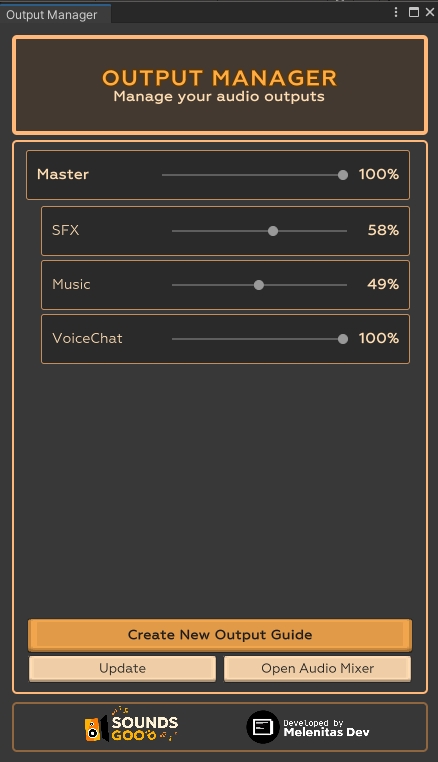

📐 General structure
List of outputs
Each row shows the group name (Master, SFX, Music, etc.), a slider to adjust its volume in real time and the current percentage (saved in PlayerPrefs).
Create New Output Guide
Help button that opens an illustrated panel with steps to create a new group in the AudioMixer and expose its volume parameter.
Update
Refreshes the outputs database: scans the Master AudioMixer, detects new groups or name changes, and regenerates the enum Output.
Open Audio Mixer
Opens Unity’s Audio Mixer window so you can edit groups and parameters without searching menus.
🛠️ Step-by-step workflow
Adjust volumes in-game
Move the slider of any output (e.g.
SFX,Music).The value updates the corresponding
AudioMixerGroupin real time and persists inPlayerPrefs.The volume is applied automatically each time you start the game.
Create a new output
Click Create New Output Guide.
Follow the guide (see right-hand image):
Open Audio Mixer Window.
Under
Master→ Add Child Group → name it (lowercase, no spaces).In the Inspector, right-click the Volume fader → Expose to script.
In Exposed Parameters, rename the new parameter to match your group.
Return and click Done, update database.
Update the database
After adding, renaming, or deleting groups in the
AudioMixer, click Update.The system:
Synchronizes the list of outputs.
Regenerates the
enum Outputwith the new names.Restores saved values (if any) or starts at 100 %.
Quick access to the Audio Mixer
Click Open Audio Mixer to tweak EQ, ducking, or effects without manually locating the window.
Last updated