Create your first sound
Sounds Good was designed so you can start adding sounds and music to your game with zero friction. This guide walks you through the essential first steps to get the system up and running.
We’ll follow a small practical example so you can see the basics in action:

🎛️ Step 1 – Create a sound
We need to register a sound before we can play it. That’s what the Audio Creator window is for.
Open the window:
Tools › Melenitas Dev › Sounds Good › Audio CreatorAt the top, pick the audio type:
Sound → sound effects (SFX)
Music → music tracks
In Tag, type a unique name for the sound. Example:
jumpAdd one or more audio clips. Drag & drop
.wav,.mp3, etc. into the clips area.Choose a Compression Preset – it auto-sets import settings:
Frequent Sound – short SFX that play often (footsteps, shots …)
Occasional Sound – short SFX that play rarely (switches, hits …)
Ambient Music – full music tracks
Click Create.
If everything went well you’ll see a confirmation in the console; the sound is now ready.
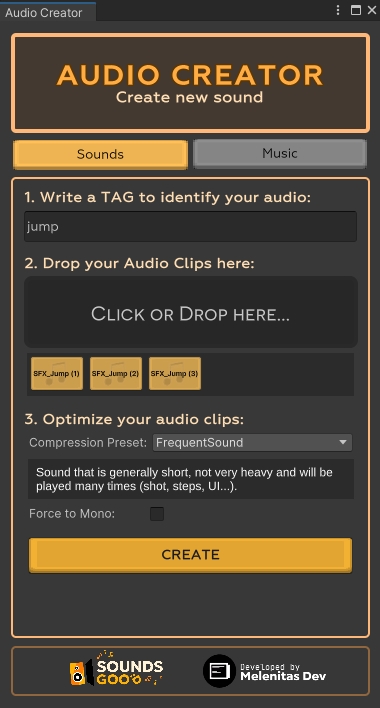
📚 Step 2 – Verify or edit in Audio Collection
Open the window:
Tools › Melenitas Dev › Sounds Good › Audio CollectionSearch for the sound by its Tag (
jumpin the example).Check that the correct clips are listed and the name is right.
If you need changes you can:
Rename the tag
Edit the clips attached to the sound
Delete the sound and create it again
⚠️ Avoid renaming the tag after you use it in code—references will break.
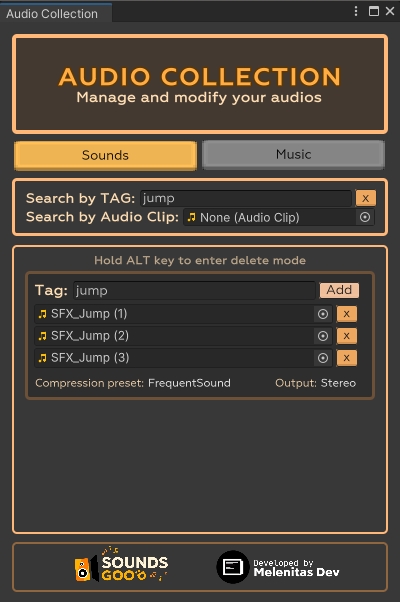
💻 Step 3 – Play the sound in code
Once created, playing a sound is dead simple:
🎯 That single line will play the sound tagged jump.
🧪 Optional – Customise the sound
All Set… functions can be chained to tweak playback:
Settings you call in Start() persist on the Sound object, so you only call them once.
Settings inside Jump() are applied each time you play the sound. In this example every jump gets a random pitch and is positioned on the player.
Last updated